| NETMEETING SETUP |
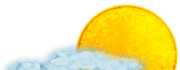 |
||||||||||||||
|
|
|||||||||||||||
|
If you don't have NetMeeting:
To ensure that NetMeeting is set up properly:
If you are using a browser other than Microsoft Internet Explorer, you will
need to join the conference manually, rather than through the link on the Horizon
main page.
| |||||||||||||||
| In the directory listing window (now the main window, if you have been following the above instructions), find Morrison@unc.edu James Morrison, and double-click on the entry. |  |
The program will ask you "The person you called is in a meeting. Would you like to
try to join the meeting?" Click Yes.
The NetMeeting session will open with a guided tour
of On the Horizon 5:6.
When you join the conference, a window should open up containing Internet
Explorer. (Please note you will not be able to work within this window, as the
moderator, James Morrison, will be controlling it.) The moderator will take you
on a virtual tour of the issue, via NetMeeting's option to share applications. Note: this
will be a silent tour, as audio and video in NetMeeting 2.1 works only between to
stations.
Following this will be the discussion portion of the meeting. You should send your
questions and comments directly to the moderator:
 |
If the Chat window does not open automatically, click on Chat
to view the questions and answers. |
| To send a question to the moderator, choosing "James Morrison" in the Send to: menu, then enter your text in the Message box. |  |
The moderator will then send one question at a time to the authors or
participants. He may also choose to throw a question open to all participants.
 |
To answer a question so that all participants will view your response, choose "Everyone in chat" from the Send to: menu, and enter your text in the Message box. |
During the meeting, please refrain from opening any additional Chat
or Whiteboard windows, or Sharing other applications, as
this will be extremely distracting to other participants.
The session will conclude at 1pm EST, and we will use
the File Transfer option of NetMeeting to send the articles in the November/December 1997
issue to all NetMeeting participants.
File transfer will take a few minutes. Speed of transfer is dictated by the
slowest connection present; please be patient.
If the server is busy and will not let you log on:
Unfortunately, there is a limit on how many people may participate in a NetMeeting. If you cannot join, please send e-mail to Lorelei Feldman so that we will have some idea of how many people would like to participate in future meetings.
If you'd like to know more:
For general information on NetMeeting, there is a tutorial at
Microsoft NetMeeting
Quick Tutorial.
For information specific to Horizon conferences, send mail to lorelei@email.unc.edu.


